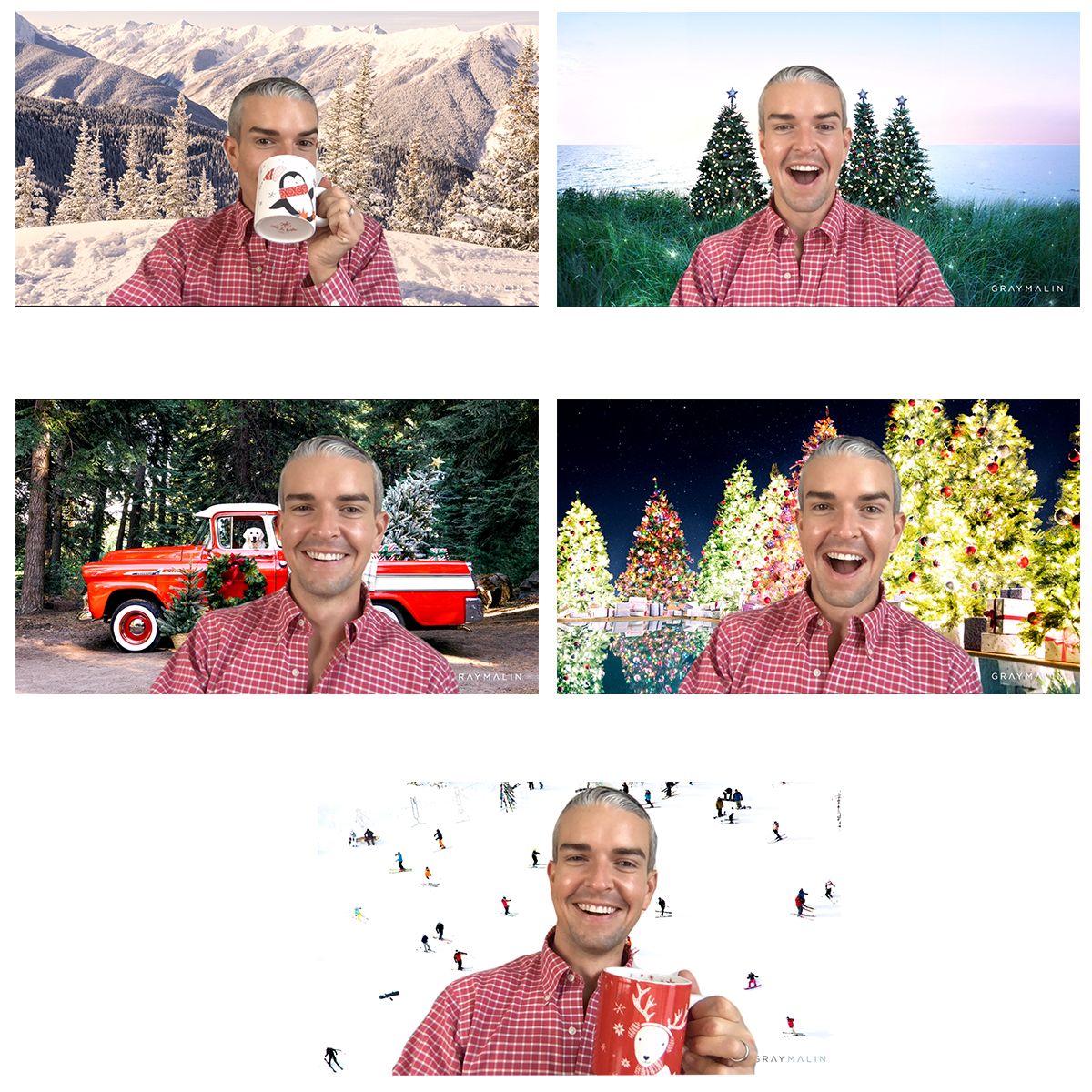
## Bernese Mountain Dog, Aspen - Download Here
**
 **
**## Coastal Holiday - Download Here
**
 **
**## Holiday Pup - Download Here

## Poolside Holiday - Download Here

## Top of Aspen Mountain - Download Here

## How to Update Your Zoom Background on _Desktop_:
1. Download the Zoom app for Mac or Windows
2. Open the app and sign in
3. In the upper right corner, click your profile picture and then click on “Settings”
4. In the left menu, click “Virtual Background” (if you don’t see this, log in to the Zoom website, go to “Settings” and toggle on “Virtual Background”)
5. In the “Virtual Background” menu, click the (+) icon
6. Select and upload your new Gray Malin background
7. You may notice that the “Gray Malin” logo is backwards. However, to others, the logo will appear as normal.
## How to Update Your Zoom Background on _Mobile_:
1. Download the Zoom app for iOS to iPhone or iPad
2. Open the app, sign in, and join a meeting
3. Tap the three dots in the bottom right to open the “More” menu
4. Tap “Virtual Background”
5. Select and upload your new Gray Malin background
**Note:** to use Zoom backgrounds, your Mac OS version needs to be 10.13 or higher and your processor must be an Intel Core i5 with a quad-core or better.
So, where will you celebrate the Holidays from? Snap a pic and share it on social media tagging @graymalin so we can be festive with you!
And, just in case you missed the memo, we’re offering 30% off all photography right now on graymalin.com. It’s ending soon though, so don’t miss out.
Cheers!
Team GM



